Contents
Required tools
Go to Resources for download links.
- Arc Convertor or WiiExplorer
- Wine (for Linux only)
Using Arc Convertor (old method)
Among the Arc Convertor files there is a folder named res and, inside that folder, there is a file called arcExtract.exe (Fig. 1).
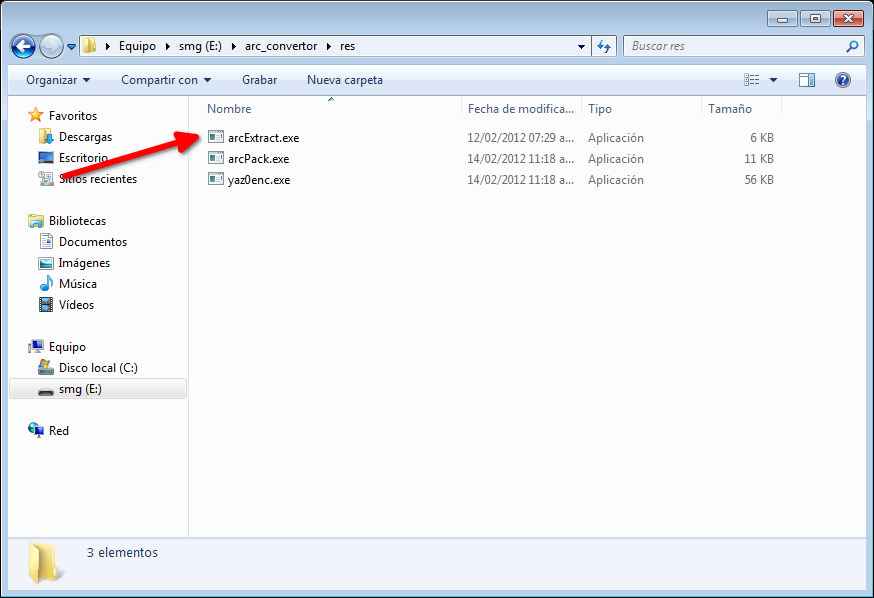
(Fig. 1 - arcExtract.exe file location)
Drag and drop an ARC file into the arcExtract.exe file and the files within the ARC file will appear in the same place the ARC file is (Fig. 2).
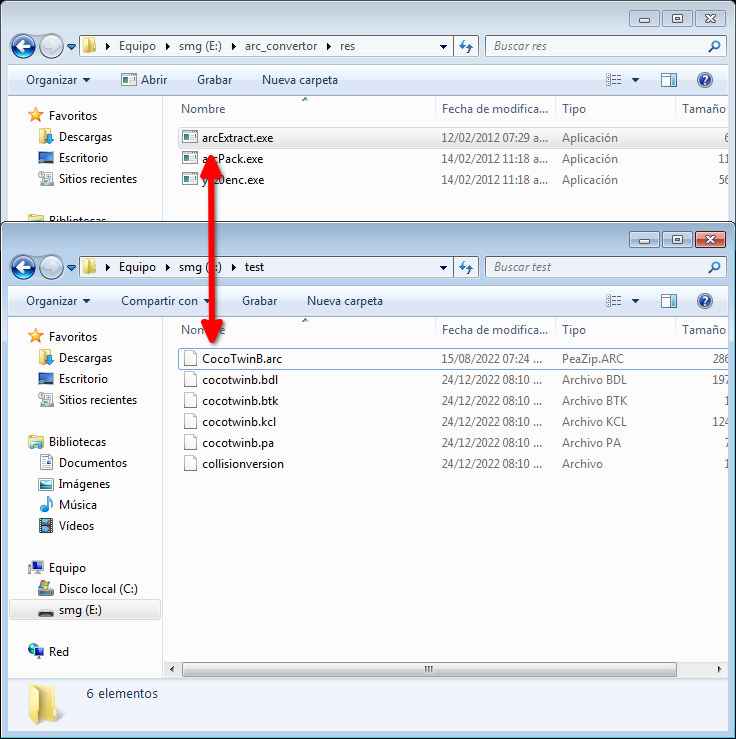
(Fig. 2 - Extracted files from ARC file)
NOTE 1: As Linux does not execute EXE files natively you have to install Wine to be able to use the Arc Convertor tool. Use the command: wine path/to/arcExtract.exe path/to/file.arc (Figs. 3 and 4).
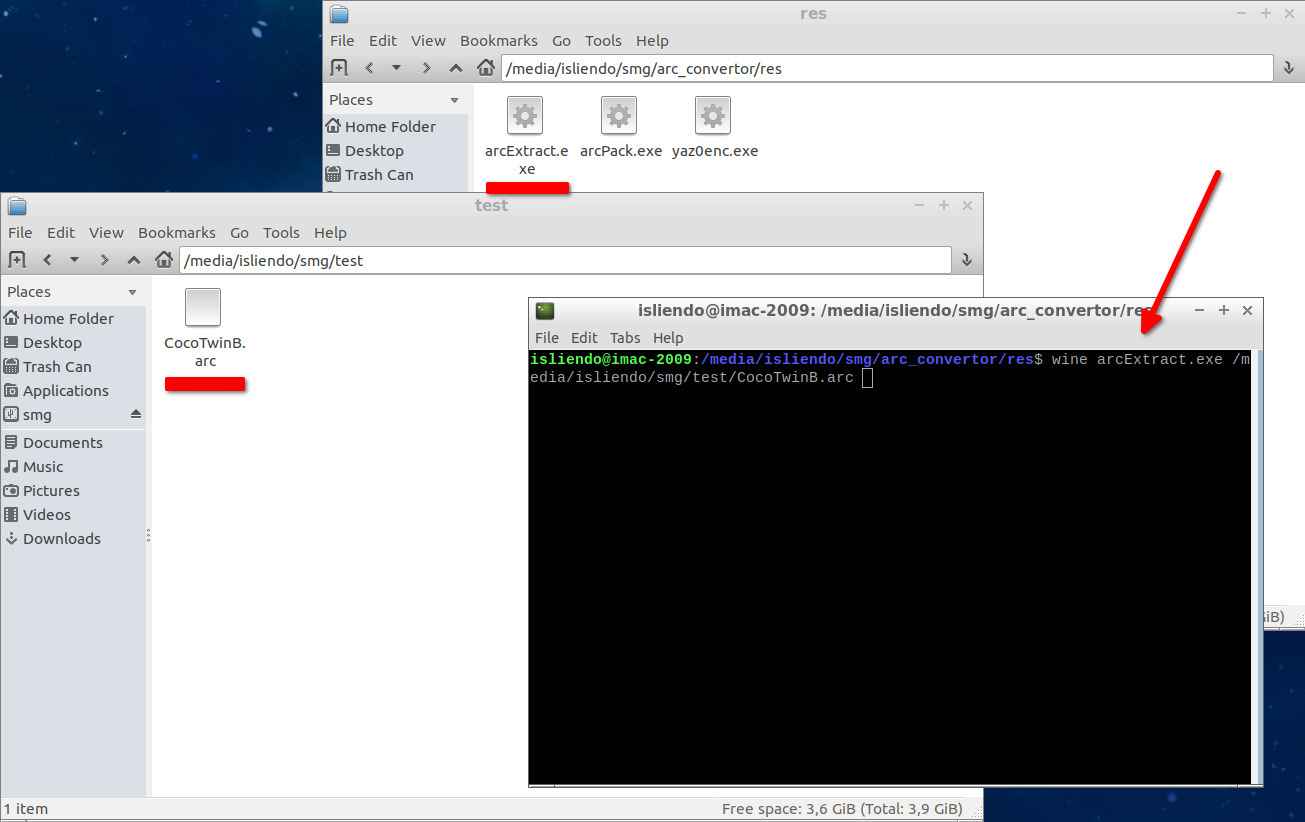
(Fig. 3 - Command to extract contents from ARC file)
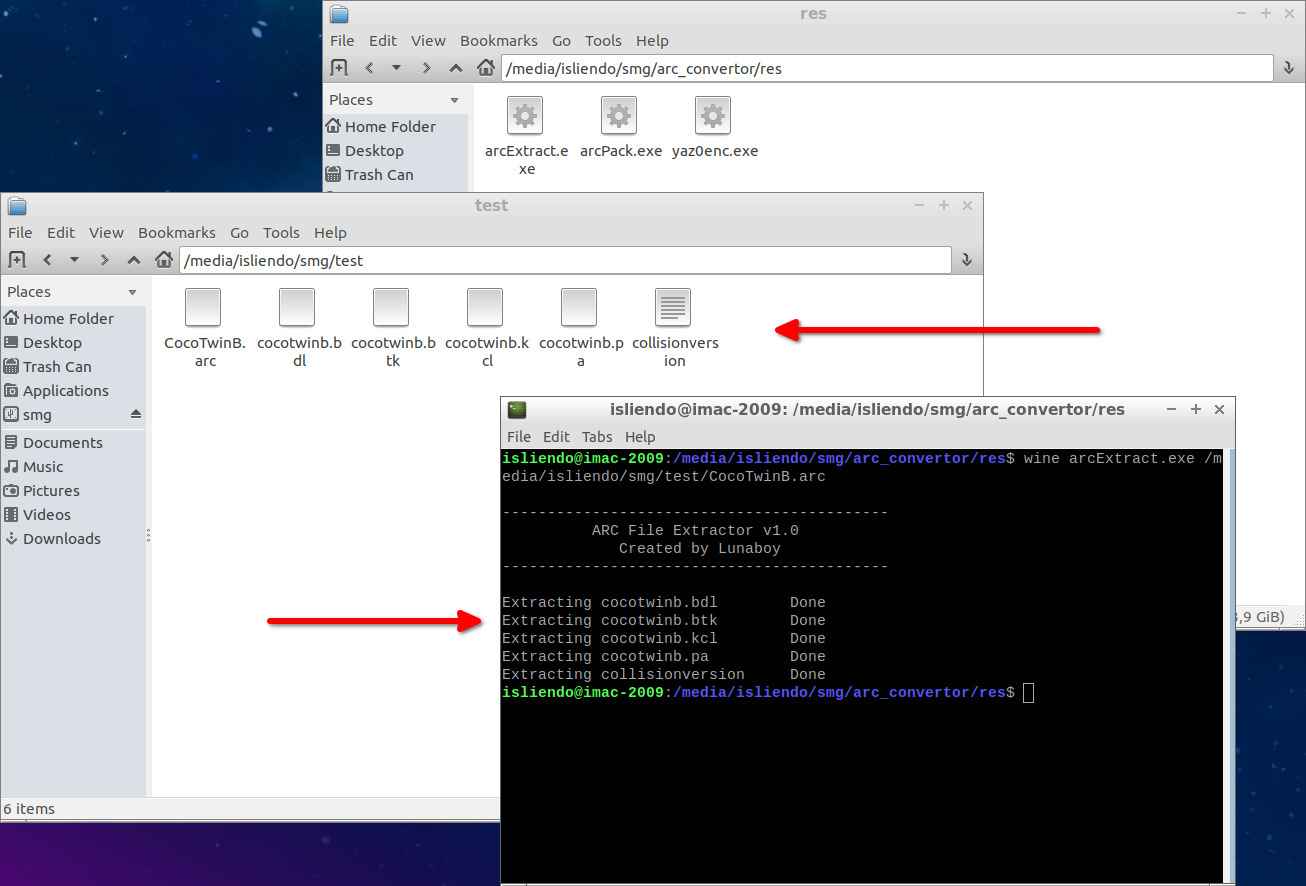
(Fig. 4 - Extracted files from ARC file)
Using WiiExplorer (new method)
Open WiiExplorer and go to File > Open, then select the ARC file you want (Figs. 5 and 6).
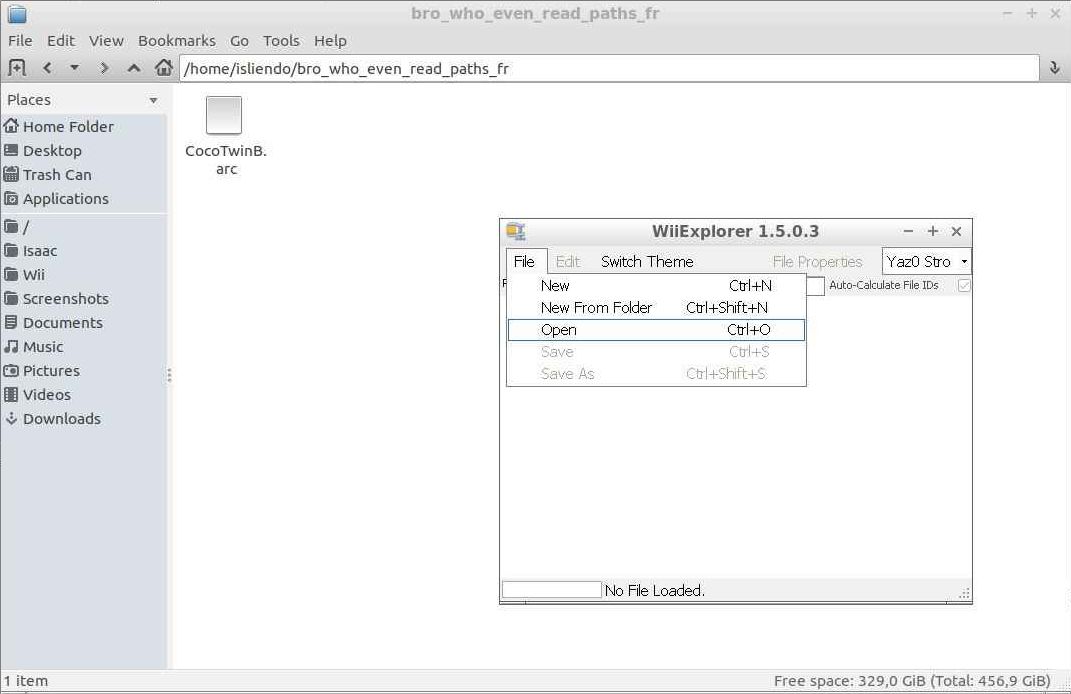
(Fig. 5 - Openning an ARC file in WiiExplorer)
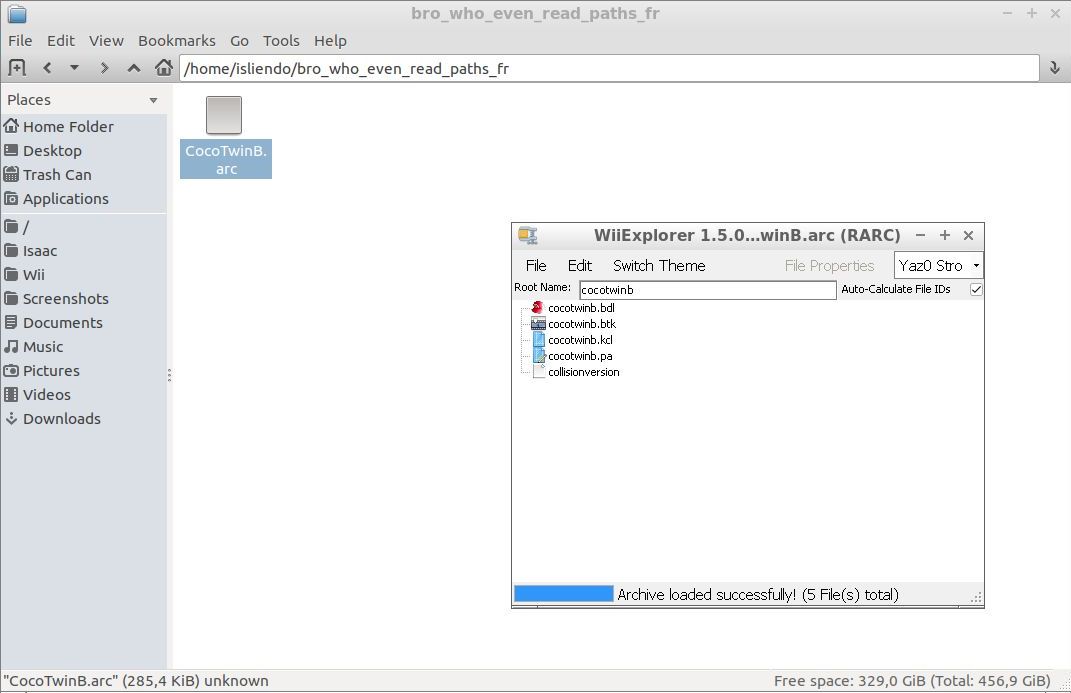
(Fig. 6 - ARC file contents shown in WiiExplorer)
Now go to Edit > Export All and select the path to dump the ARC file contents. It will extract them inside of a folder with the same name as the ARC file with lower case letters (Figs. 7, 8 and 9).
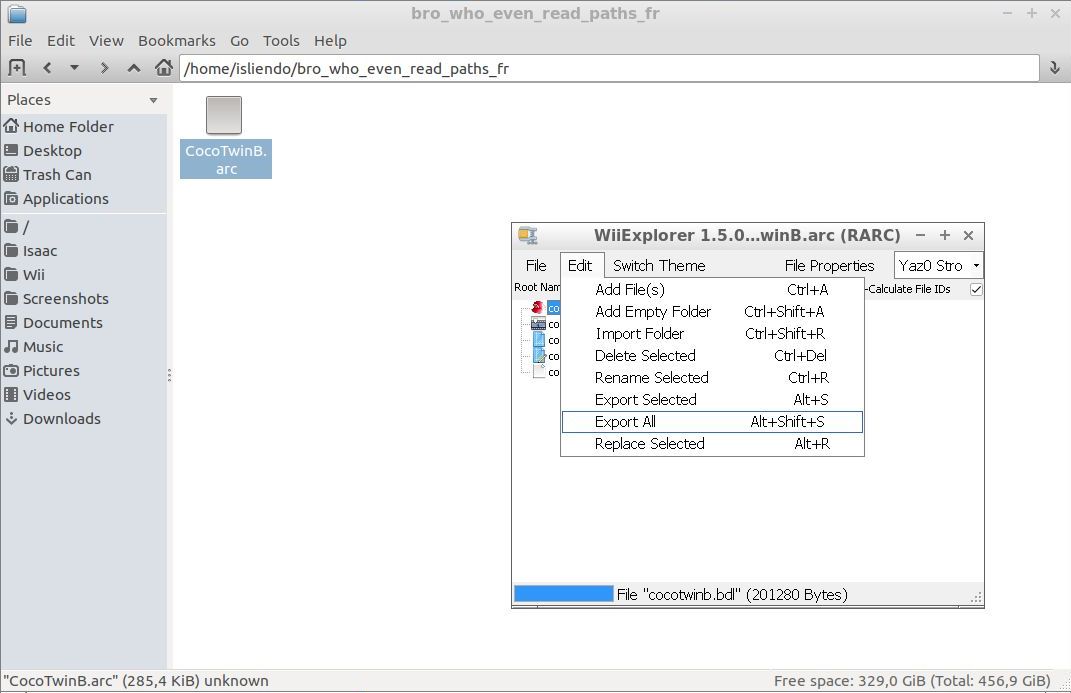
(Fig. 7 - "Export All" option from WiiExplorer)
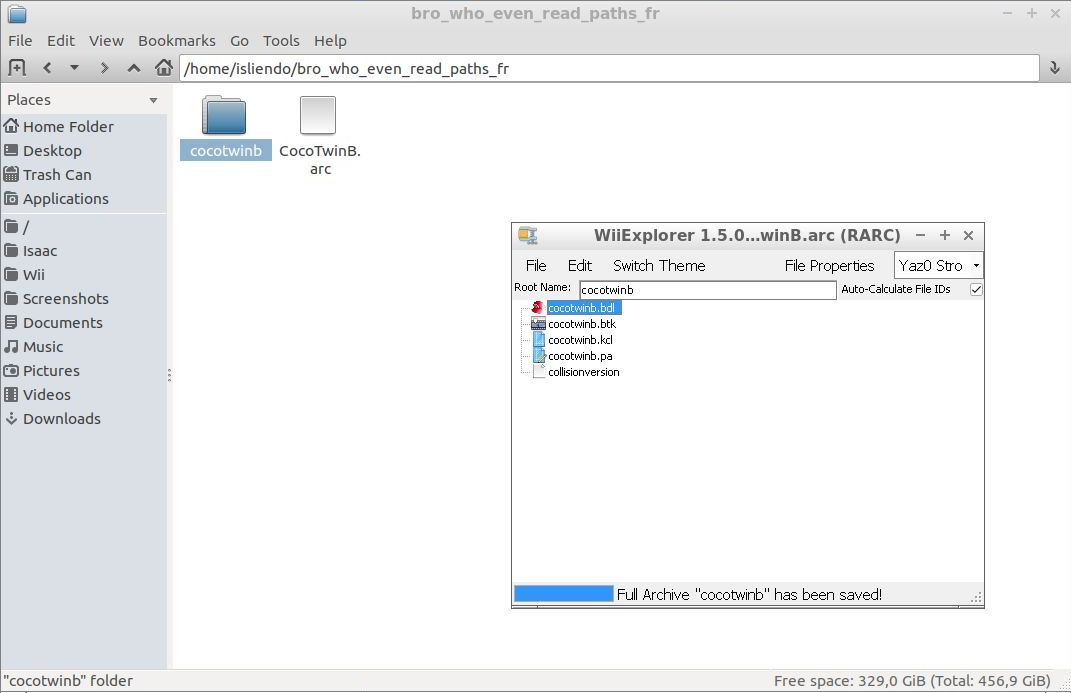
(Fig. 8 - ARC file contents extracted in a folder)
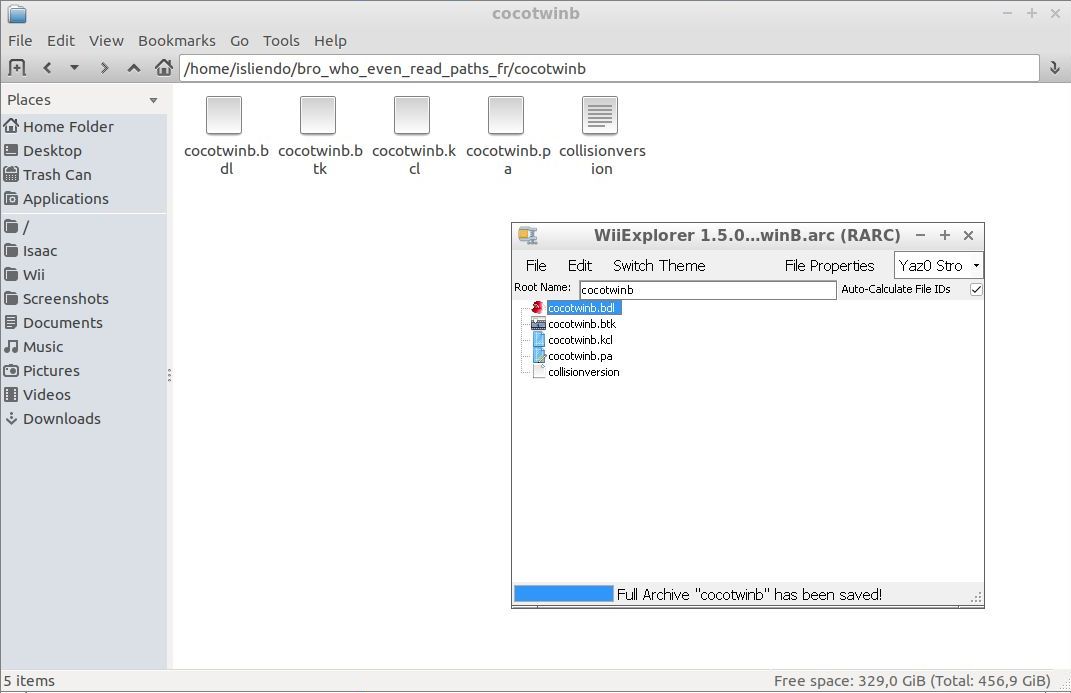
(Fig. 9 - ARC file contents extracted)
NOTE 2: WiiExplorer also allows you extract individual files (go to Edit > Export Selected).
NOTE 3: Both methods will work well to extract the desired files. Arc convertor's arcExtract.exe is handy in systems that do not have the .NET framework version needed to run WiiExplorer.